Manage report criteria
Filtering reports is an ideal way to refine the amount of data running a report extracts from the system. In a Report detail view, create filters by adding conditions or groups of conditions in the Report criteria panel.
Hide/collapse this panel by selecting the icon, and show/expand it by selecting the
icon.
Create refinement conditions by using the pre-populated dropdown menus. The contents of this menu depend on the report you are filtering and operators, such as like and not equals to in turn depend on whether you have selected a parameter that is text or a number. Boolean logic applies. For complex filtering create groups of conditions.
| Icon | Description |
|---|---|
| Add a new group of conditions. | |
| Remove both the group and all conditions within that group. | |
| Add a new condition, within or outside a group. You can also create nested conditions. | |
| Remove a condition. |
When applying operators, use % for wildcard characters.
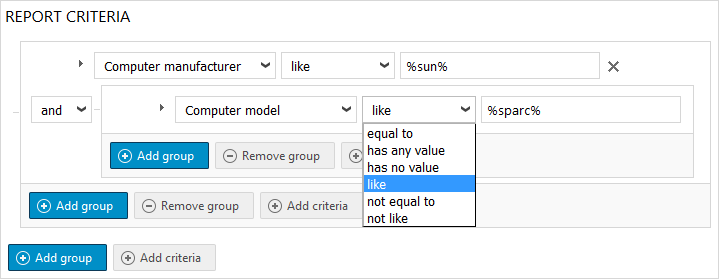
To remove filtering:
| Option | Description |
|---|---|
| Set default | Sets the default for the report to the current conditions. Note: This option applies to user-modified reports only. It does not apply to standard reports. |
| Reset | Reverts to the default filter. If no default has been set, all conditions will be cleared. |
| Clear | Removes all displayed conditions. |
Date operators
The following table describes all possible date operators.
| Date operator | Description |
|---|---|
| After | After, but not including the selected date. |
| Before | Before, but not including the selected date. |
| Between | Between, and including the two selected dates. |
| From | From, but not including the selected date. If “Today” is selected, the report shows data from the day after today’s date. If a number of weeks or months is selected, the counting of number of weeks or months is started on the day after today’s date. |
| Until | Until, but not including the selected date. If “Today” is selected, the report shows data until the day after today’s date. If a number of weeks or months is selected, the counting of number of weeks or months is started on the day after today’s date. |
| In | Between today and the date when the selected number of weeks or months has passed. The selected number of weeks or months is counted from today’s date. |
| Within next | Between today and the date when the selected number of weeks or months has passed. The selected number of weeks or months is counted from the day after today’s date. |
| Not in | Not between today and the day when the selected number of weeks or months has passed. The selected number of weeks or months is counted from today’s date. |
| Within | Between the selected number of weeks or months before today’s date and today. The selected number of weeks or months is counted from today’s date. |
| Within last | Between the selected number of weeks or months before today’s date and today. The selected number of weeks or months is counted from the day after today’s date. |
| Not within | Not between the selected number of weeks or months before today’s date and today. The selected number of weeks or months is counted from today’s date. |